Information about TeamDrive Updating
Are you already using TeamDrive Professional and would like to carry out an update? Here we will show you what options you have for this.
In general: During an update, your data will of course always be retained and will never be overwritten or deleted.
1. Accept update suggestion directly
If new updates are available, this will usually be indicated to you by the TeamDrive Professional app: When you start the app, a dialog window appears with a corresponding note.
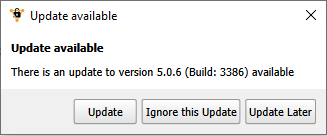
In this dialog window, click on the Update button.
The TeamDrive app then automatically downloads and installs the latest version onto your PC.
If further instructions are displayed during the update installation, please follow them.
If you do not want or cannot carry out the update immediately after the update notice appears, you also have the option of starting the update process later at a time of your choice. Please refer to the following paragraph for more information: 2. Manual update.
2. Manual update
You can initiate an update at any time of your choice. You can find out whether an update is available using the TeamDrive app.
As soon as it is available, a corresponding message will appear in the TeamDrive admin panel at the bottom left.
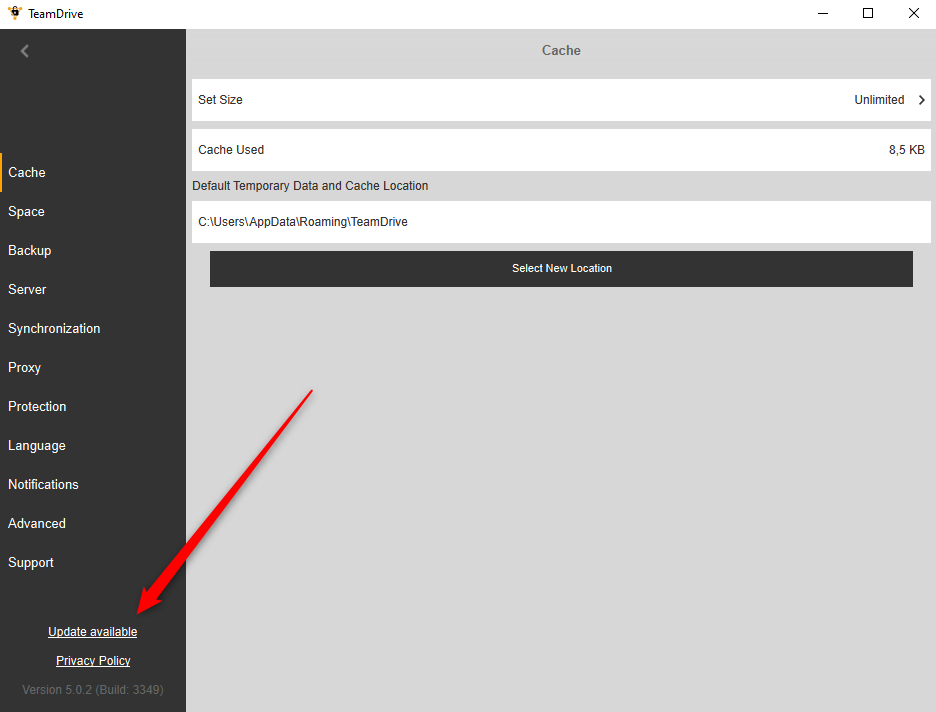
The process of a manual update is basically the same as the process of an initial installation.
Please find out more on the page Information about the initial installation of TeamDrive Professional.
